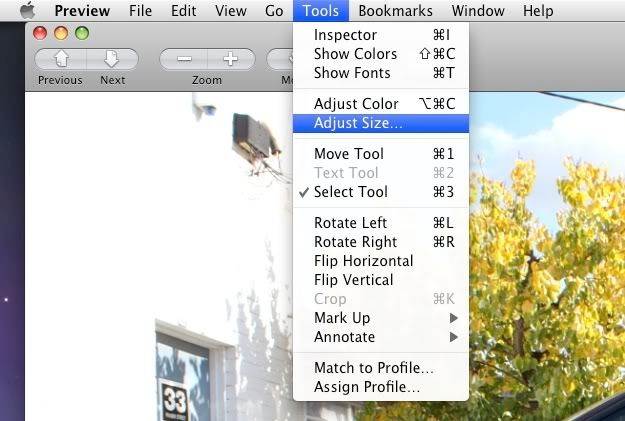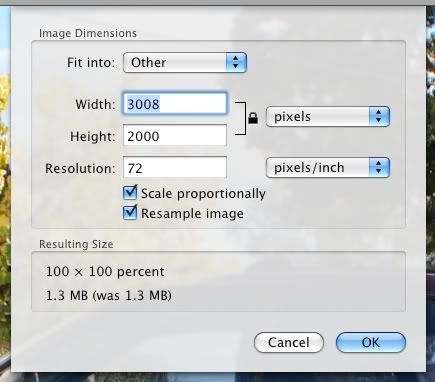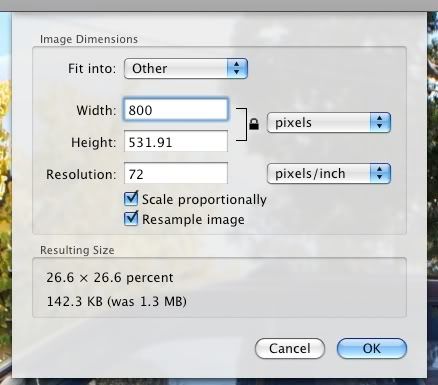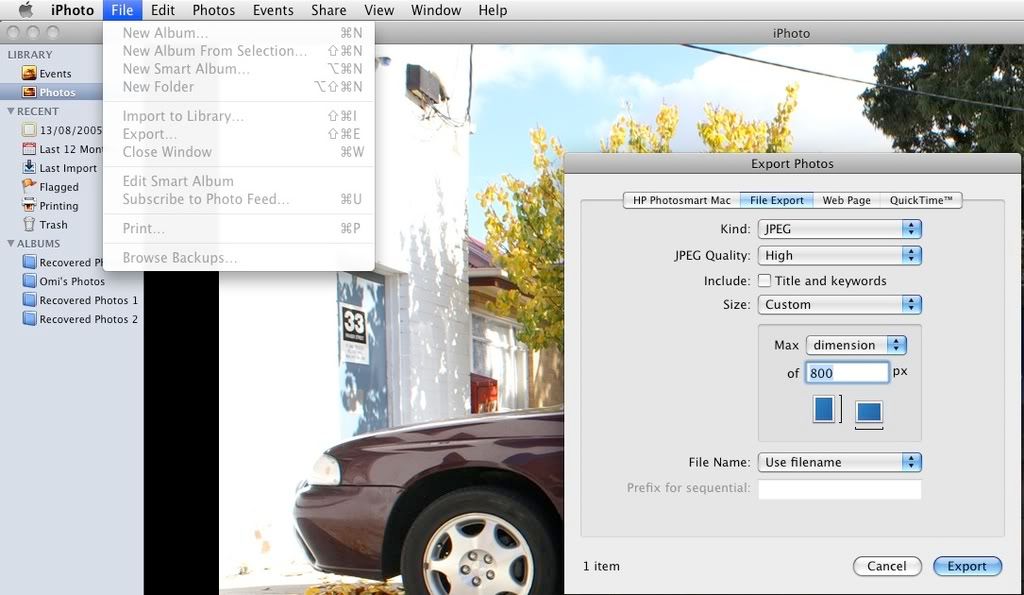Resizing images
Posted: Thu Nov 20, 2008 9:05 pm
Original post by Ben.
Assuming you are running Windows XP
download this file - http://download.microsoft.com/download/ ... ySetup.exe
and then run it.
Any image that you have on your computer you can now right-click on it and select "Resize Pictures"

When the dialogue box opens up select the most appropriate option. The forum only allows .jpg files to maximum 97.5kb, .jpeg to max 19.5kb and .jpe to max 19.5kb. Providing you are using a .jpg extension (you can just change a .jpe or .jpeg extension to .jpg without detriment) then either small or medium options are fine for use on the forum. The sizes will also be most suitable for all web users to view on the screen (yes there are some people out there still using 800x600 displays)

When the file is resized the new version will be in the same folder in the original and have a "(small)" or "(medium)" in the title. This is the one you can upload to the forum.
Assuming you are running Windows XP
download this file - http://download.microsoft.com/download/ ... ySetup.exe
and then run it.
Any image that you have on your computer you can now right-click on it and select "Resize Pictures"

When the dialogue box opens up select the most appropriate option. The forum only allows .jpg files to maximum 97.5kb, .jpeg to max 19.5kb and .jpe to max 19.5kb. Providing you are using a .jpg extension (you can just change a .jpe or .jpeg extension to .jpg without detriment) then either small or medium options are fine for use on the forum. The sizes will also be most suitable for all web users to view on the screen (yes there are some people out there still using 800x600 displays)

When the file is resized the new version will be in the same folder in the original and have a "(small)" or "(medium)" in the title. This is the one you can upload to the forum.